


 Fig. 1 - Application Overview
Fig. 1 - Application Overview
The upper and lower parts of the user interface make up the application- or host portion of RF-1. Settings and parameters which are not directly related to the effect portion such audio I/O, preset managment or tempo synchronisation are all found within this part of the app.
Sandwiched in between the Application UI is the Effect UI, all effect parameters and options related to the actual effects processing can be found here.
Note that the Effect part represents RF-1's Audio Unit Extension while the Application UI represets the Host Application. Consequently, when loading RF-1 into an AU Host such as Cubasis or AUM, only the Effect UI will be displayed.
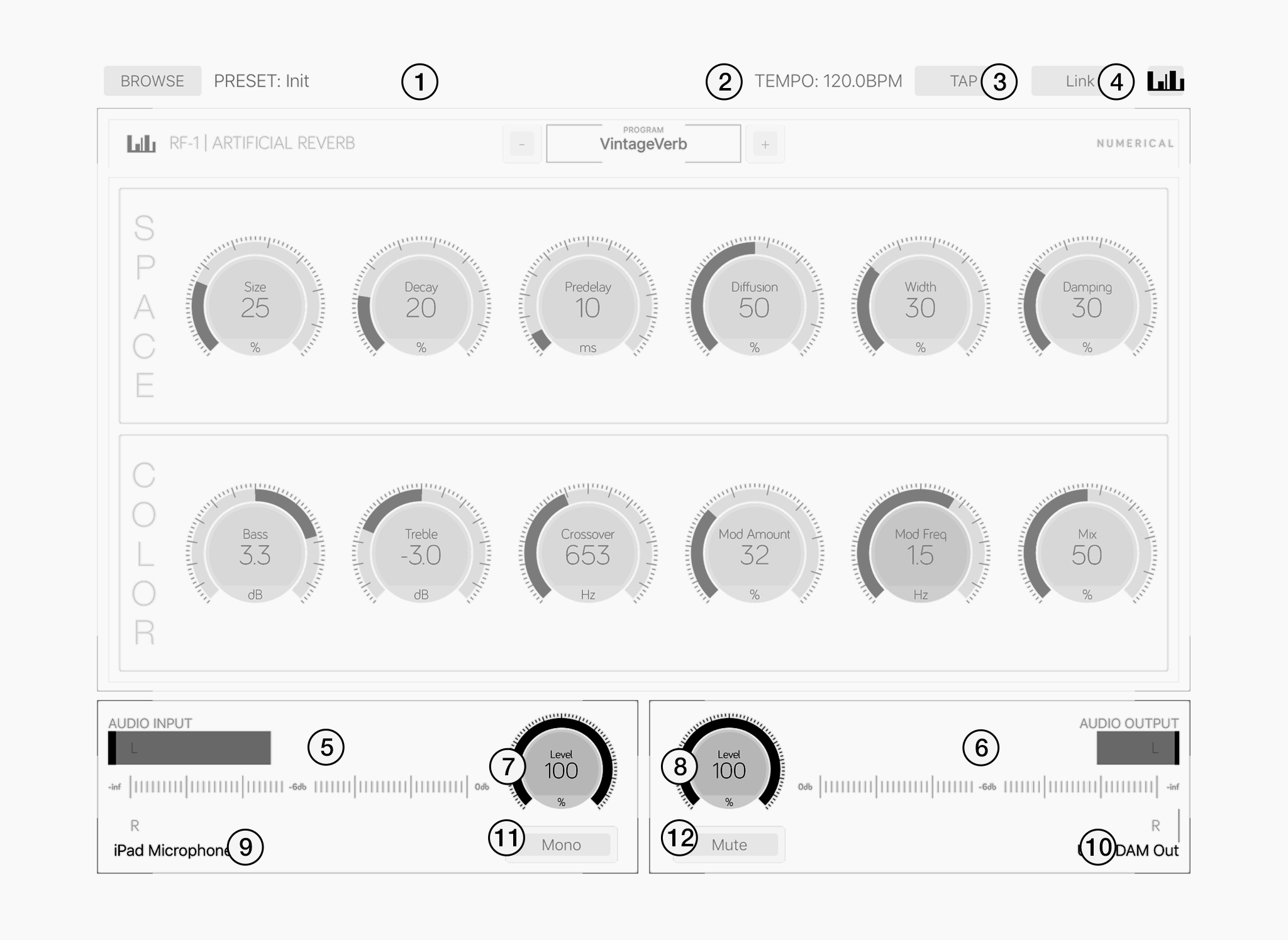 Fig. 2 - Application UI
Fig. 2 - Application UI
Tap the Browse button to bring up the preset selector.
Displays the current tempo. Slide across to change the tempo.
Repeatedly tap the "TAP" button to set the current tempo.
Tap the "Link" button to bring up the Ableton Link settings.
Level indicators for stereo input and ouput.
Gain controls for audio input and output.
Displays active audio device names for input and output.
Mono only uses the left input but still outpus in stereo.
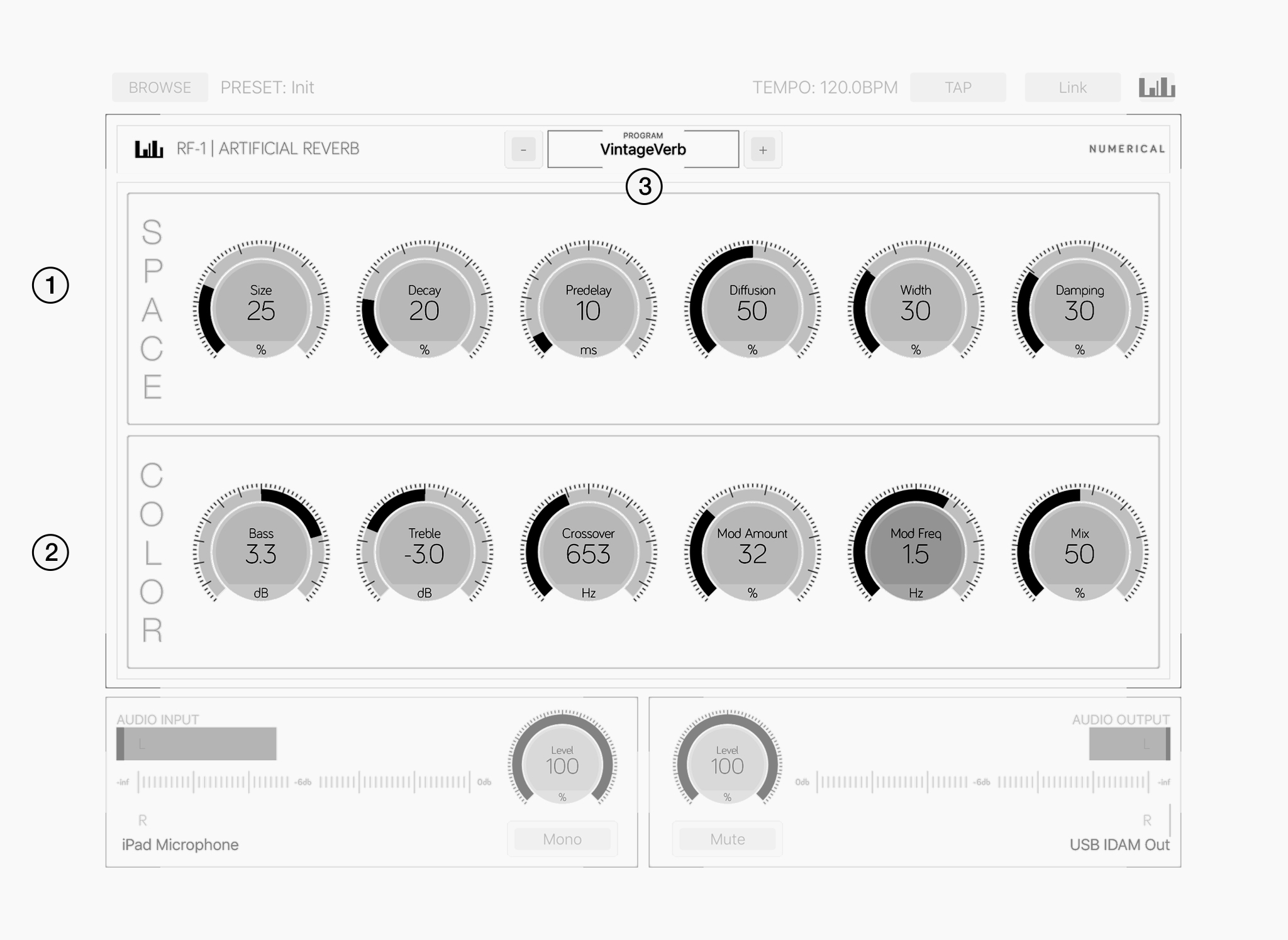 Fig. 3 - Effect UI
Fig. 3 - Effect UIThe space section includes parameters related to the shape and size of the artificial space.
Alter, add or remove frequencies from the reverb tail with the color section.
Choose from a number of unique algorithms including Hall, Plate, Ensemble-, Tremolo- & VintageVerb.
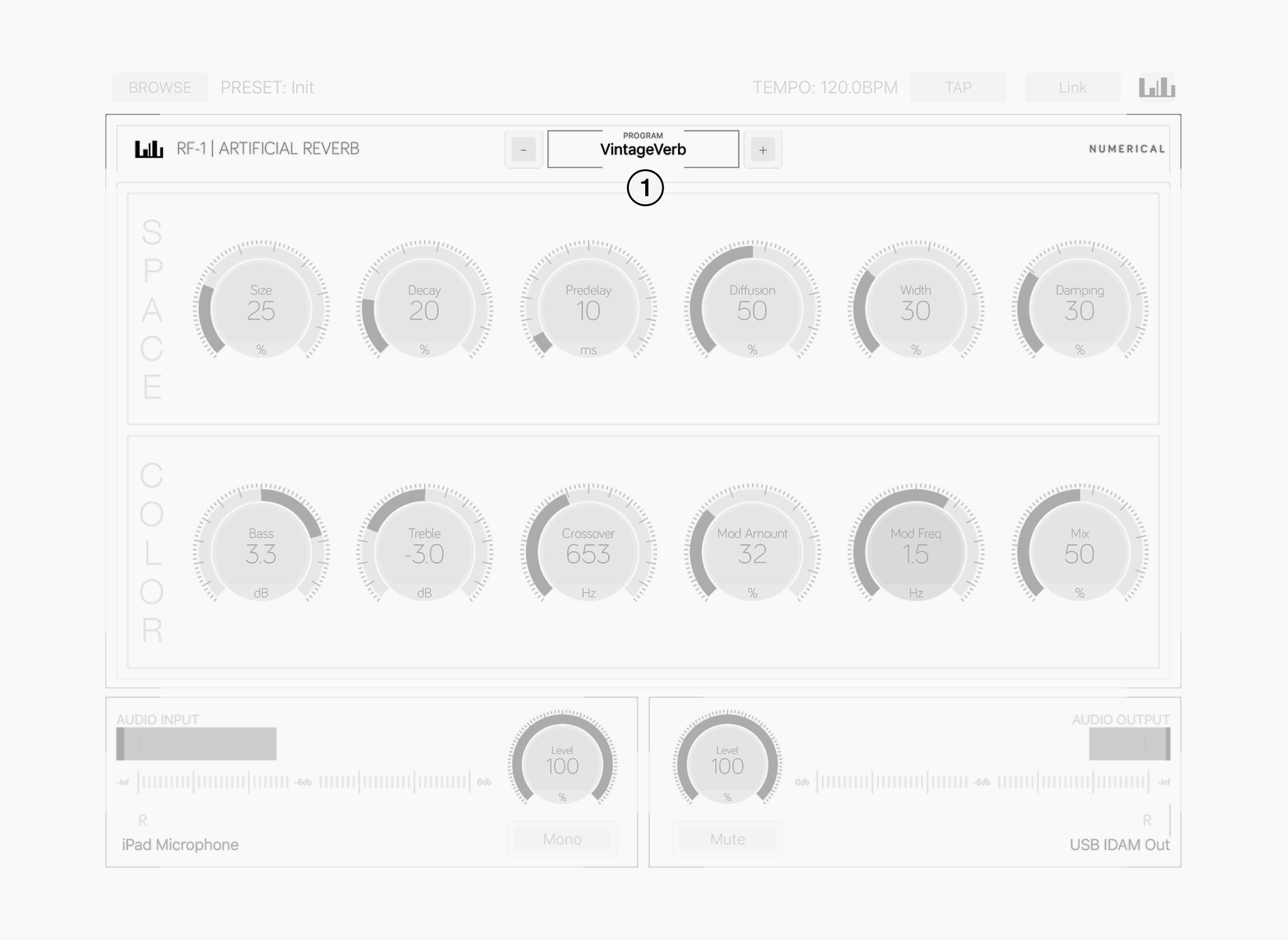 Fig. 5 - Program Selector
Fig. 5 - Program Selector
Selects one of 5 unique reverb algorithms.
Clean and bright sounding space with subtile modulation and gradually building echo density.
Dark, highly diffused sound with high initial echo density and dark modulation.
Capable of huge, wide spaces with deep modulation.
Large, bright and always moving with amplitude modulation at the output.
Dark, noisy and wonderfull sounding reverb modeled after the first digital reverbs from the late 70s. (10khz bandwidth / 12bit processing)
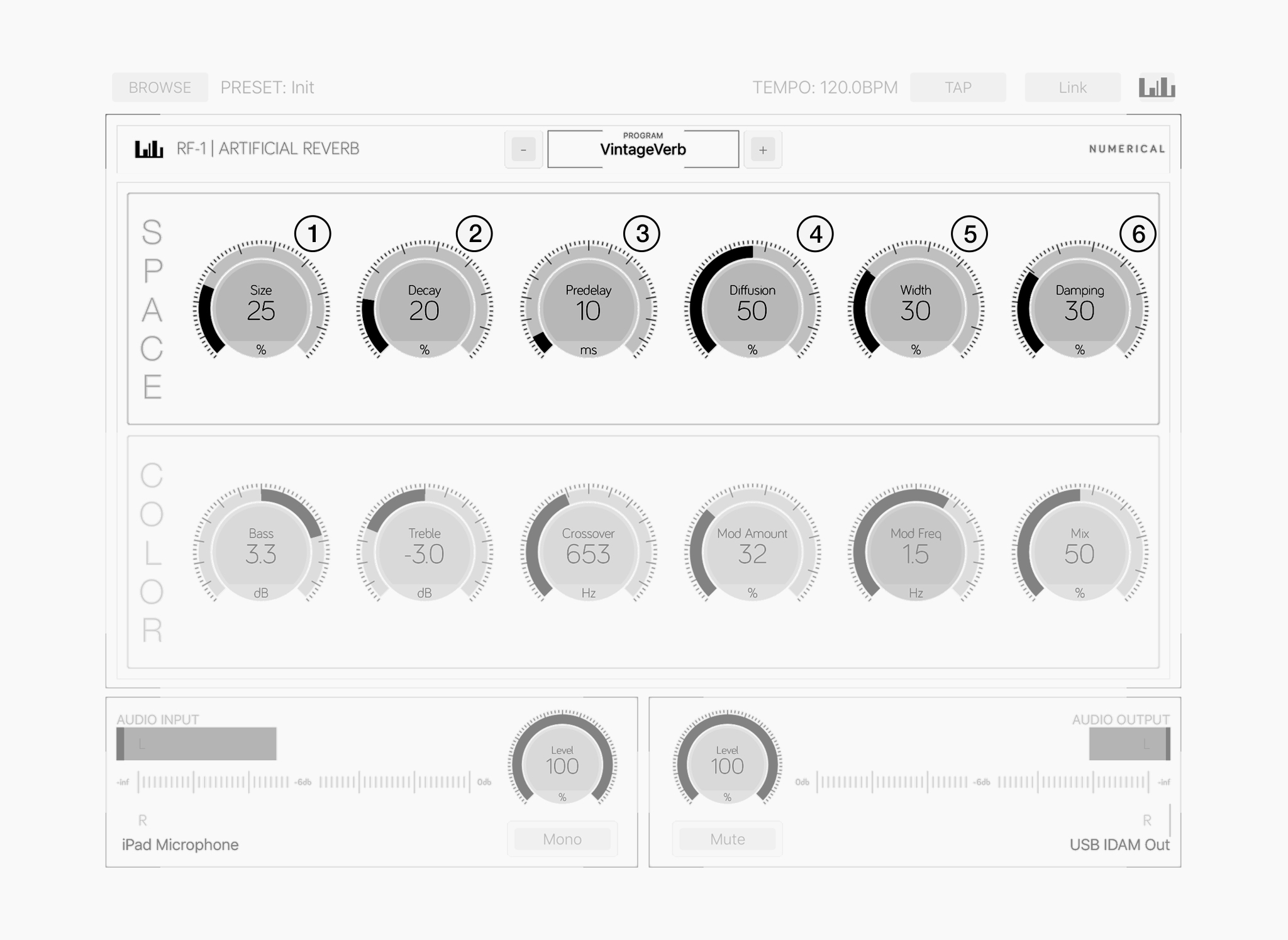 Fig. 4 - Space Section
Fig. 4 - Space Section
Controls the overall size of artificial space that is generated.
Adjusts the time it takes for the reverb tail to decay below -60db.
Controls the time delay between the direct sound and reverberator output.
Typically larger spaces would exhibit longer pre-delay times but RF-1 allows independant control of both paramters.
Sets the amount of diffusion.
Sets the width of the stereo field.
At 0% the output is mono.
Controls the amount of high frequency absorbtion within the space.
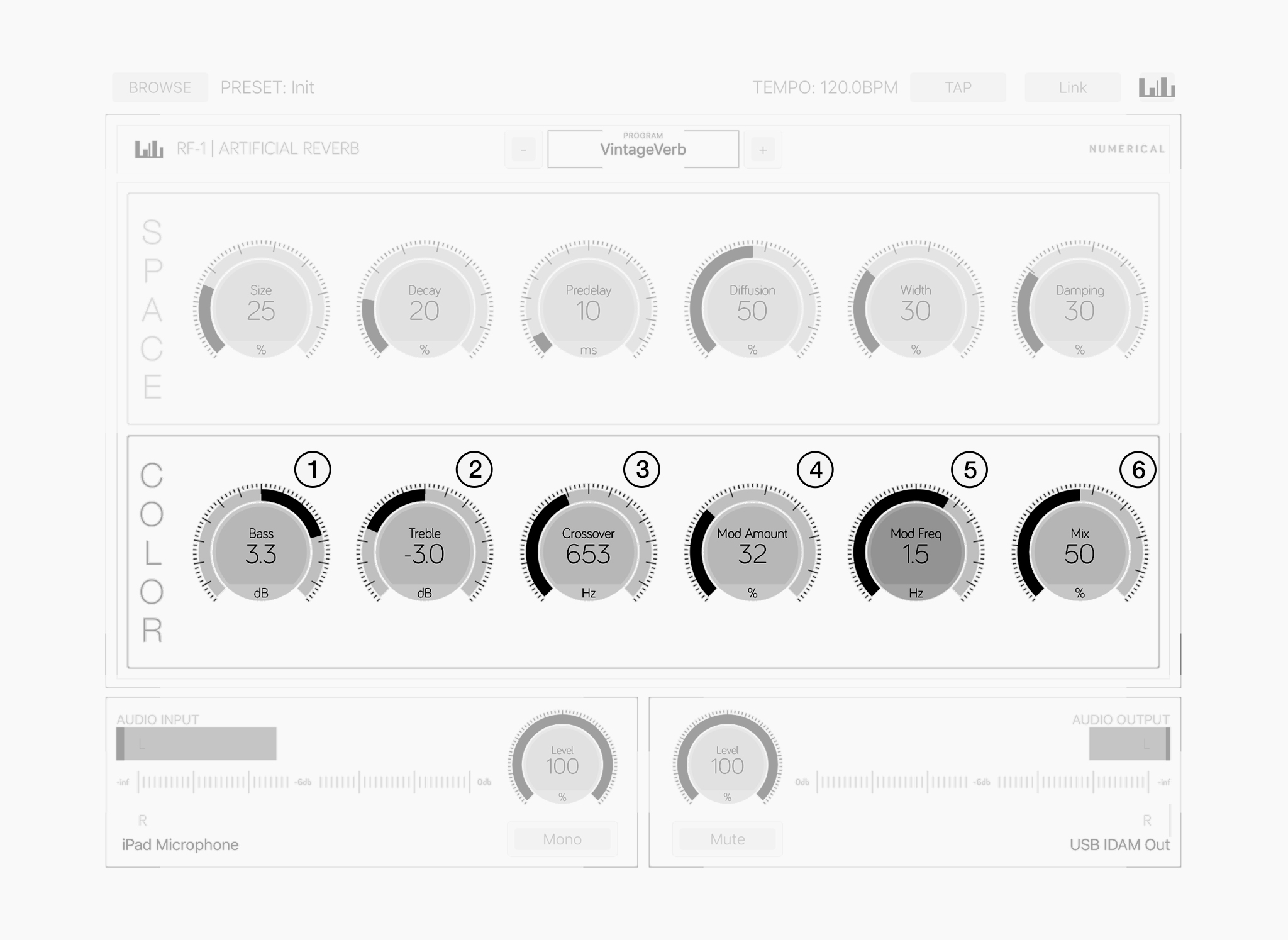 Fig. 5 - Color Section
Fig. 5 - Color Section
Controls the input gain for low frequencies (+/-6b shelf)
Controls the input gain for high frequencies (+/-6b shelf)
Sets the crossover frequencey between the low and high shelving EQs.
Controls the amount of modulation that is applied with the source of modulation being the internal LFO.
Controls the rate of the internal LFO which is producing a sine wave in the range between 0.01hz and 5hz.
Sets the ratio between the dry and wet signal.
Hint: When using RF-1 as a send effect the MIX control should be set to 100%
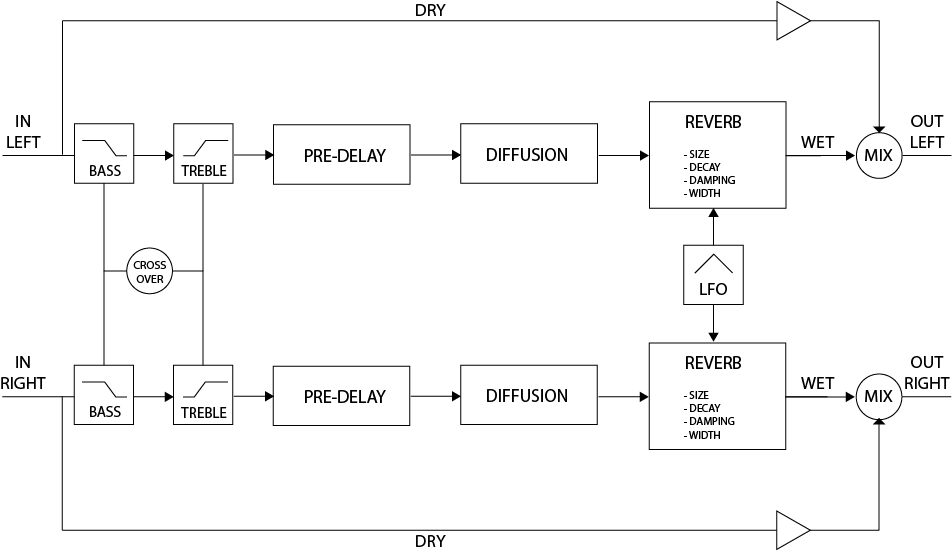 Fig. 6 - Block Diagram
Fig. 6 - Block Diagram