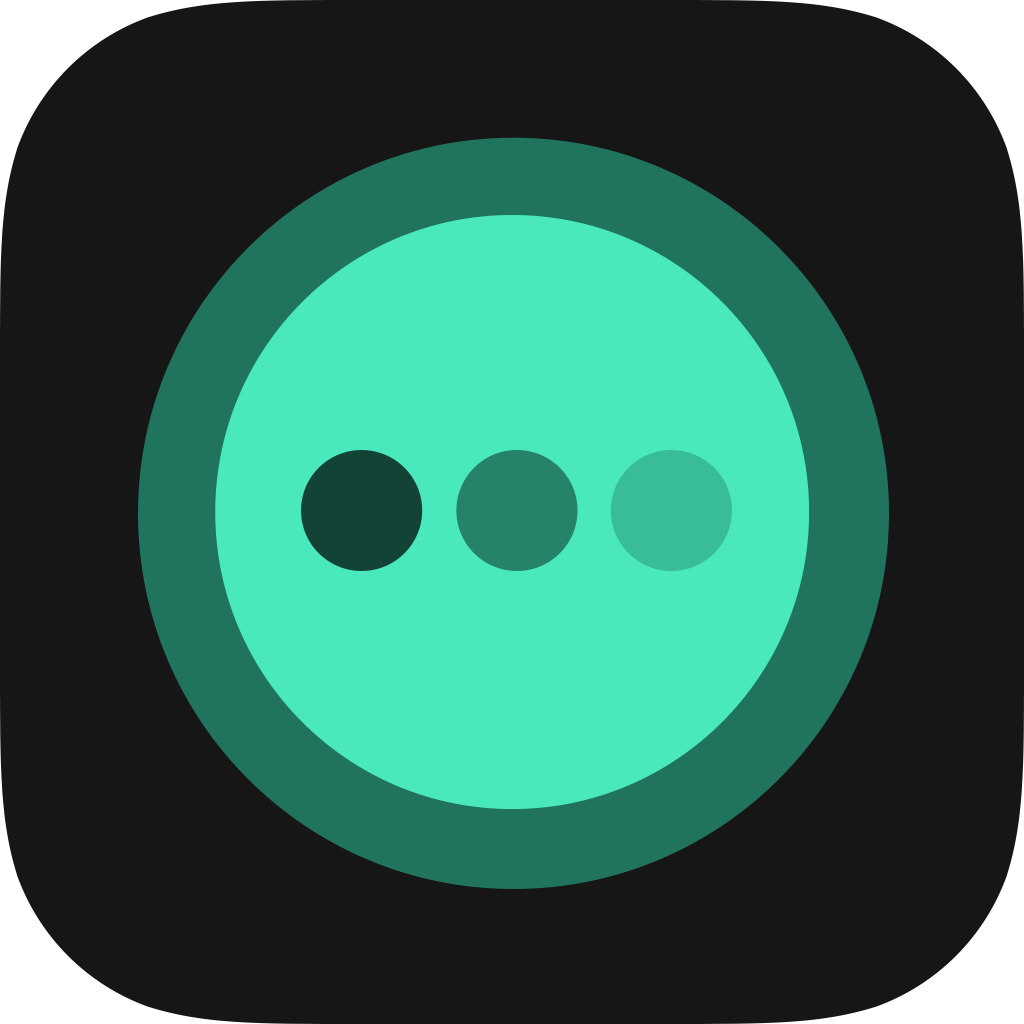

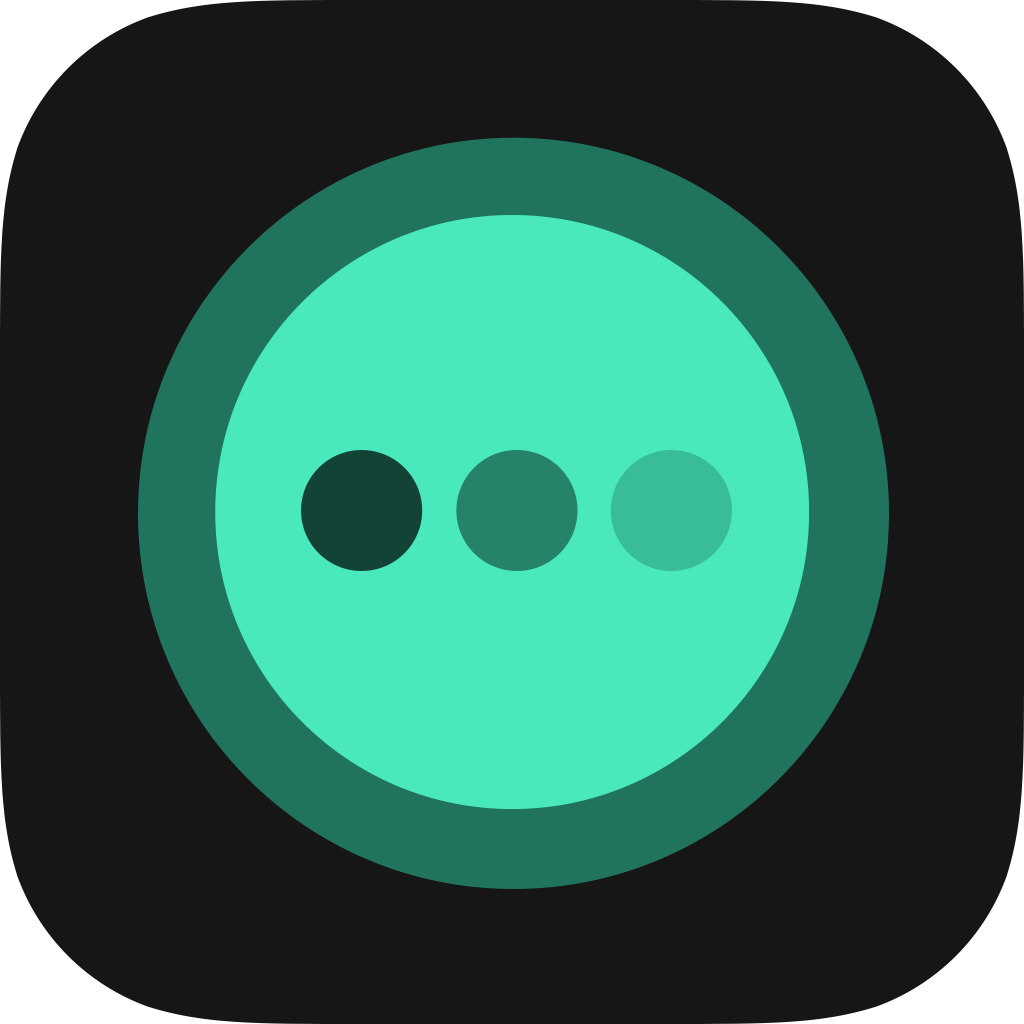
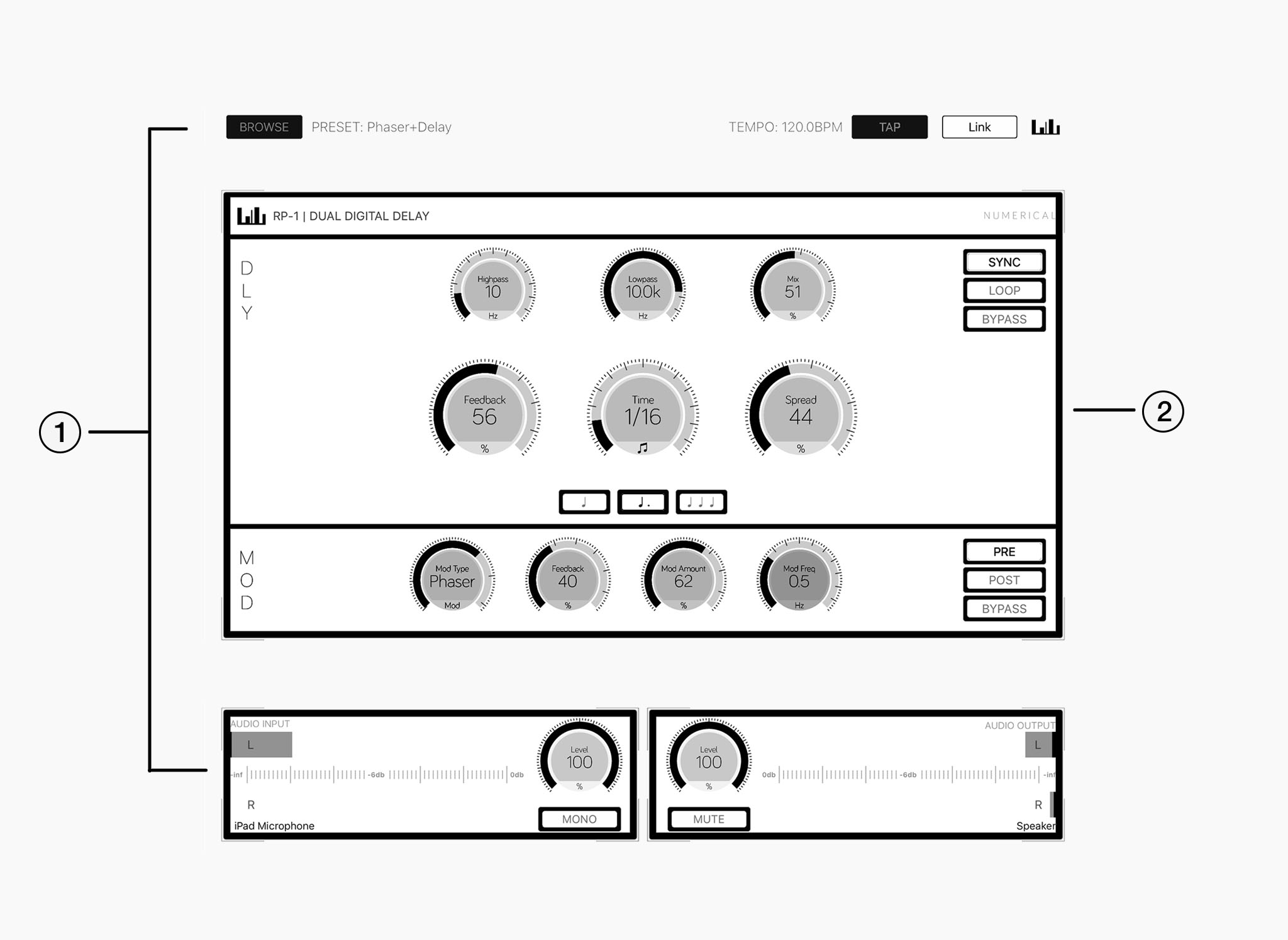 Fig. 1 - Application Overview
Fig. 1 - Application Overview
The upper and lower parts of the user interface make up the application- or host portion of RP-1. Settings and parameters which are not directly related to the effect portion such audio I/O, preset managment or tempo synchronisation are all found within this part of the app.
Sandwiched in between the Application UI is the Effect UI, all effect parameters and options related to the actual effects processing can be found here.
Note that the Effect part represents RP-1's Audio Unit Extension while the Application UI represets the Host Application. Consequently, when loading RP-1 into an AU Host such as Cubasis or AUM, only the Effect UI will be displayed.
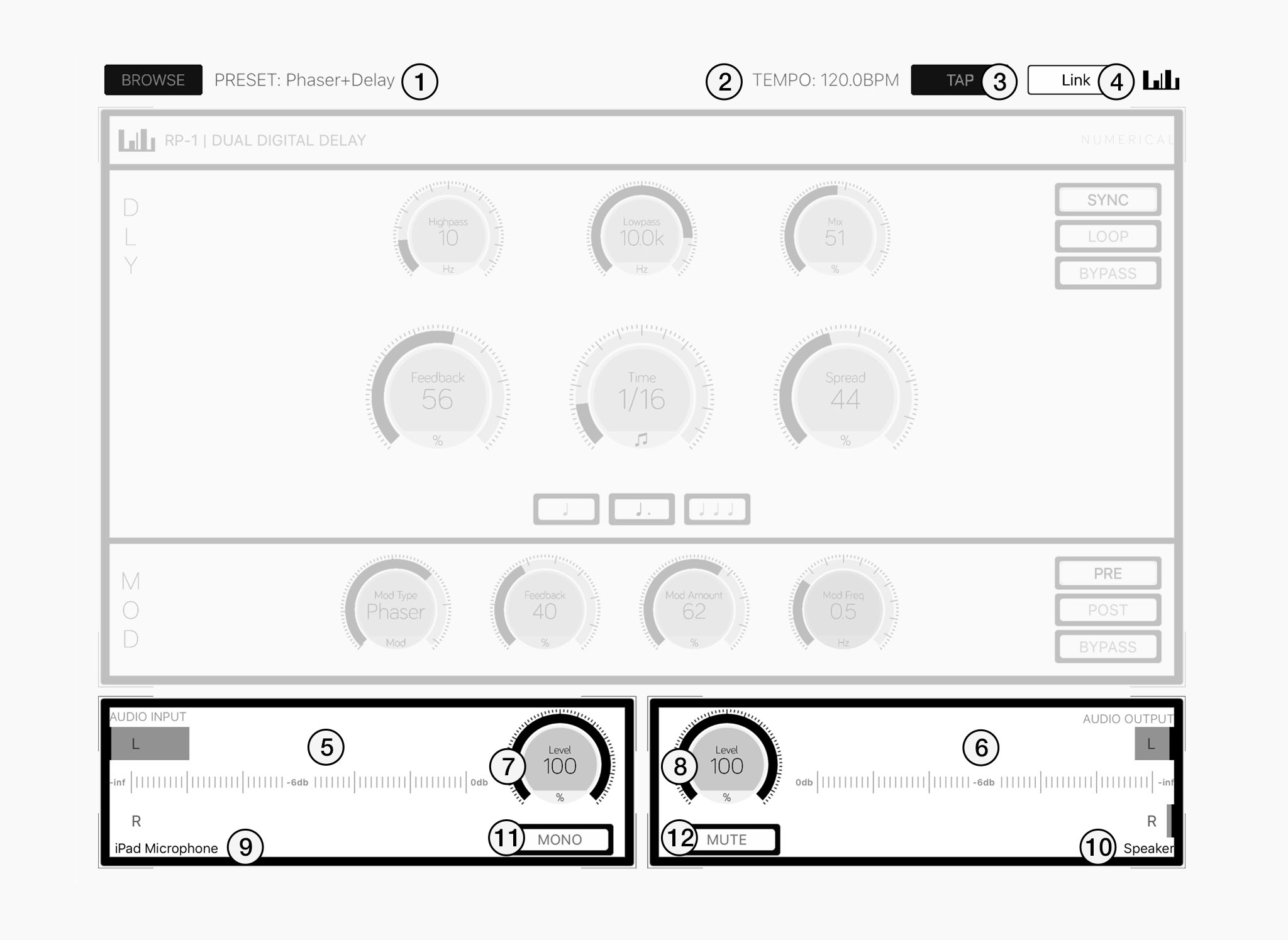 Fig. 2 - Application UI
Fig. 2 - Application UI
Tap the Browse button to bring up the preset selector.
Displays the current tempo. Slide across to change the tempo.
Repeatedly tap the "TAP" button to set the current tempo.
Tap the "Link" button to bring up the Ableton Link settings.
Level indicators for stereo input and ouput.
Gain controls for audio input and output.
Displays active audio device names for input and output.
Mono only uses the left input but still outpus in stereo.
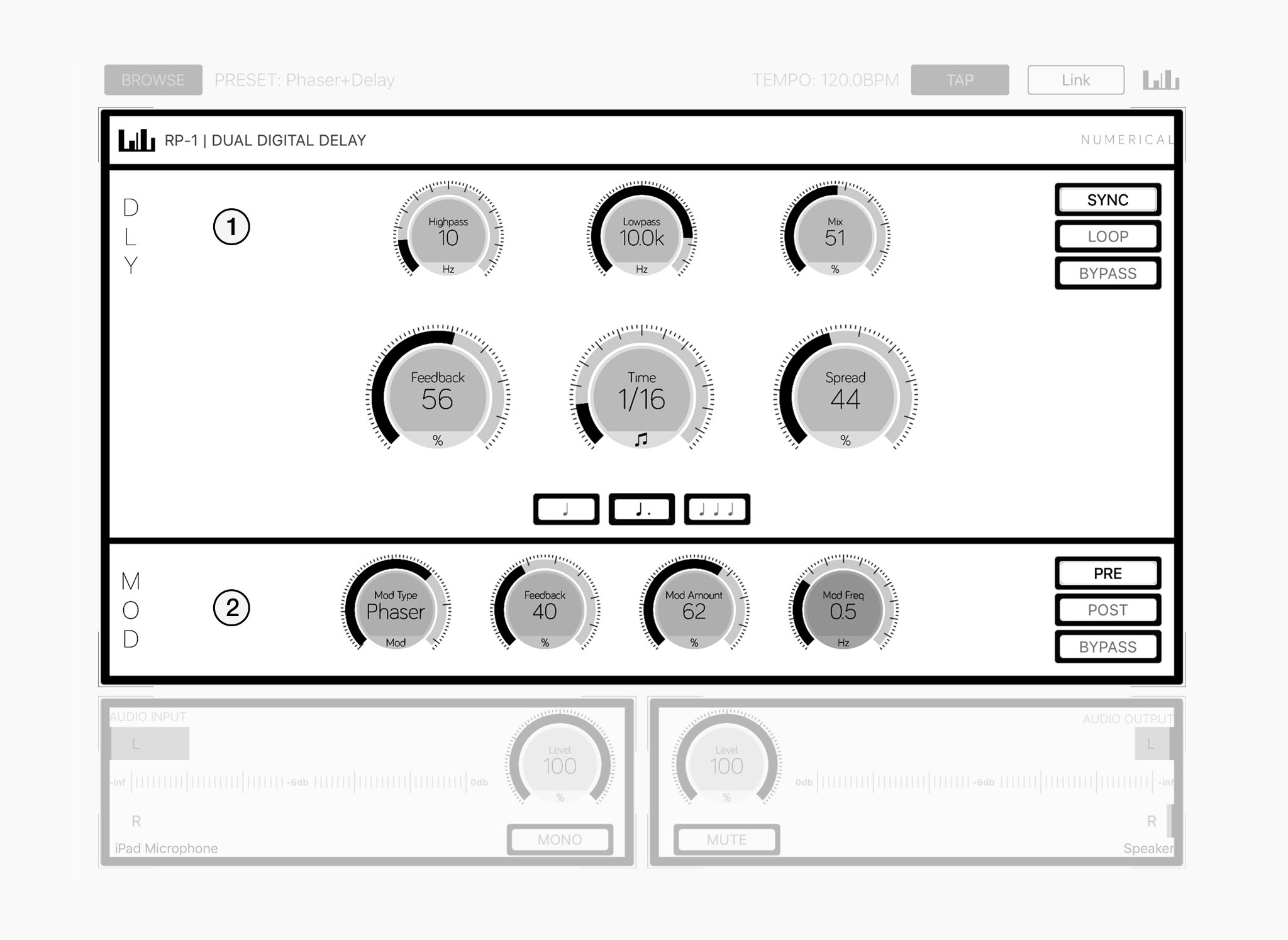 Fig. 3 - Effect UI
Fig. 3 - Effect UIRP-1 features two independant delay lines with one being tailored to create echos of all kinds while the other is meant for various modulation effects.
The delay section includes all parameters for the first (long) delay line including delay time, feedback, mix and more.
All controls related to the second delay line can be found within the mod section.
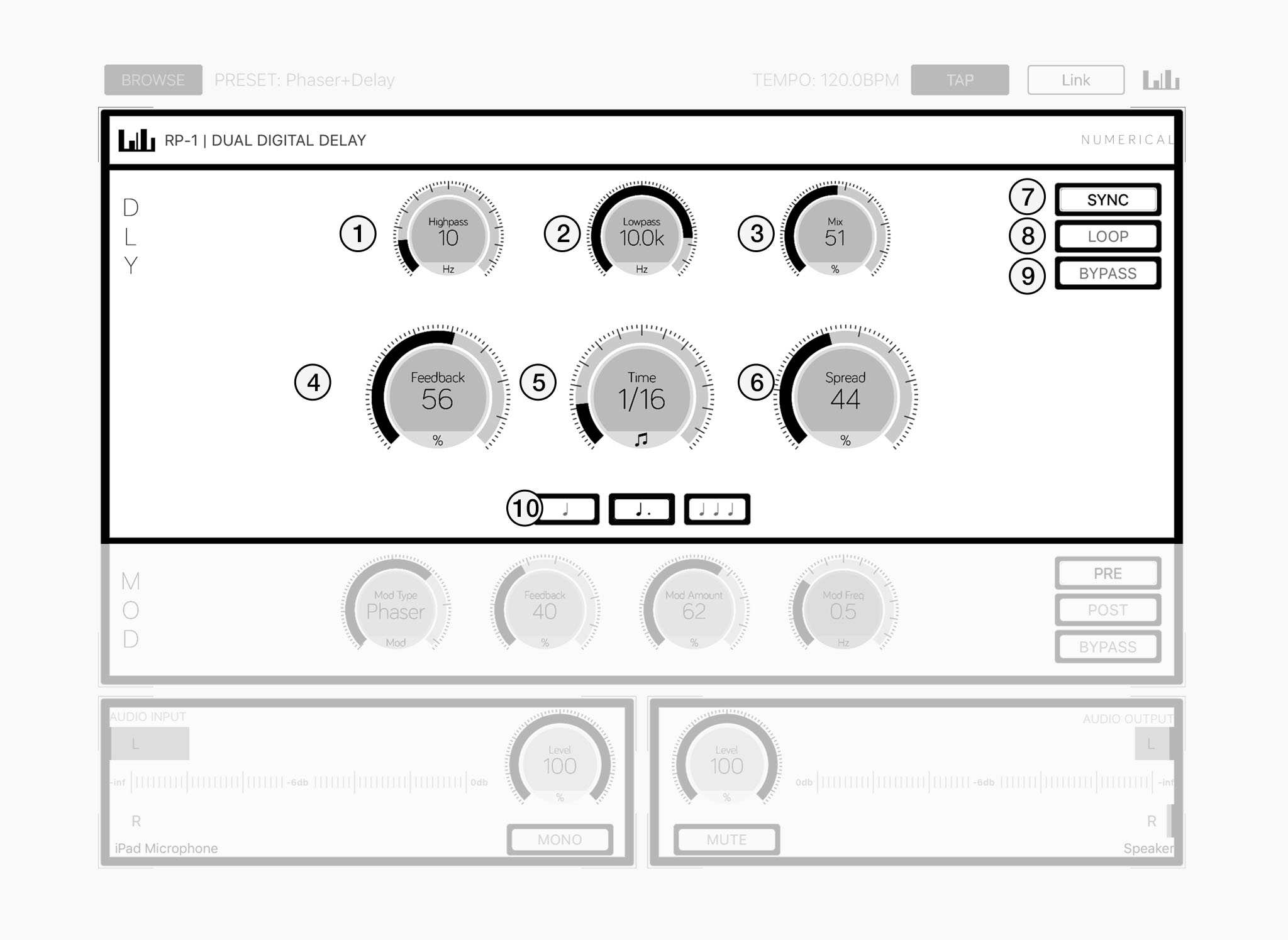 Fig. 4 - Delay Section
Fig. 4 - Delay Section
High- and Lowpass filters allow you to shape the sound before it enters the delay stages.
Use the highpass section to take out some bottom end for an overall cleaner sound or dampen the echo effect by cutting of some of the highs.
Adjusts how the wet and dry signals are mixed together at the effect output.
Hint: When using RP-1 as a send effect the MIX control should be set to 100%
Controls the amount of feedback in the delay line.
...
Sets the time at which the input signal is delayed.
Depending on the current mode, time can either be set in milliseconds or clock divisions.
The spread parameter controls the effects stereo field.
The Tempo Sync option controls wether the delay is running in Free or Synced mode.
In Free Mode the delay time can be set in milliseconds and is freely adjustable.
In Synced Mode the delay time is synced to the host tempo and can be set in clock division.
Sets the time at which the input signal is delayed.
When enabled, the delay section is bypassed completely.
Selects between normal, dotted or tripplet timing when running in synced mode.
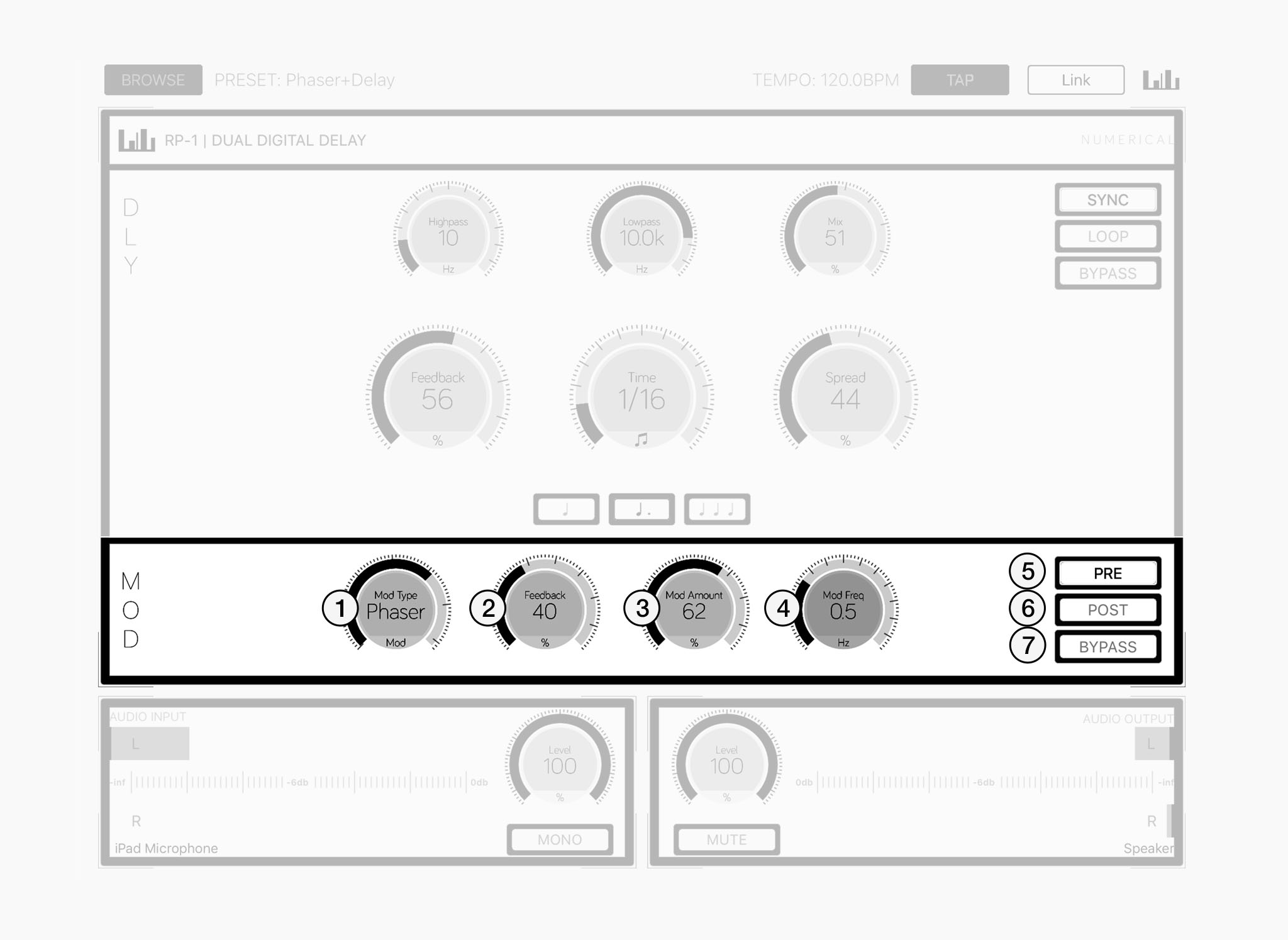 Fig. 5 - Mod Section
Fig. 5 - Mod Section
Selects one of 7 different algorithms to configure the Mod Section.
Available algorithims are: Chorus, Vibrato, Flanger, Panner, Phaser, Tremolo & Delay
Controls the amount of feedback.
Note that the effect of the feedback parameter depends on the current mod type.
Controls the amount of modulation that is applied with the source of modulation being the internal LFO.
Hint: high values tend to work best with slow modulations.
Controls the rate of the internal LFO which is producing a sine wave in the range between 0.01hz and 10hz.
Configures the mod section to be routed either pre or post the regular delay.
In pre mode, the signal gets processed by the mod section first and is then fed into the regular delay causing variation in the echos (depending on the mod type) whereas in post mode the signal is delayed first and then fed to the mod section which causes echos to be processed as well.
When enabled, the mod section is bypassed completely.
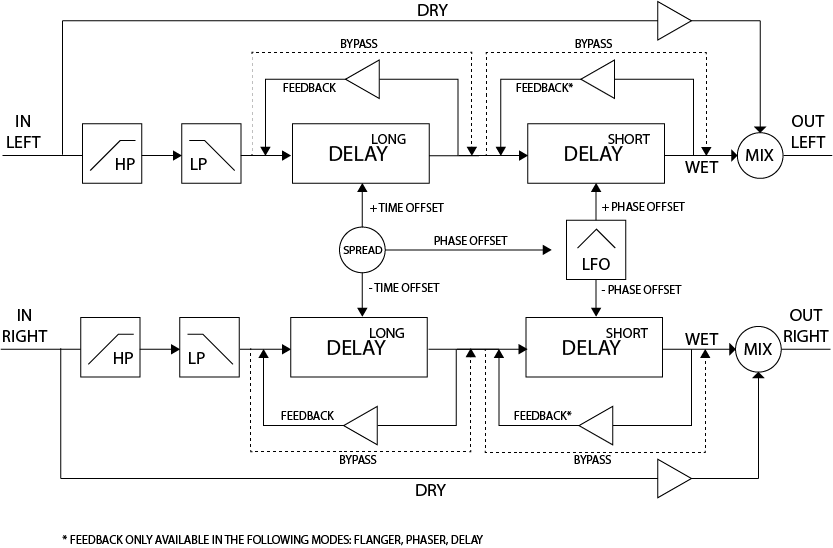 Fig. 6 - Block Diagram
Fig. 6 - Block Diagram
RP-1 supports all the standards you might expect to find in a modern iOS Music Application.
RP-1 is built as a Audio Unit Extension, use it like a plug-in in your DAW.
With Inter-App Audio you can use RP-1 when recording into other apps such as Garageband.
Use RP-1 as a AudioBus Filter to process audio from virtually any other app.
Sync RP-1's internal tempo with other Apps and Ableton Live.